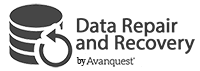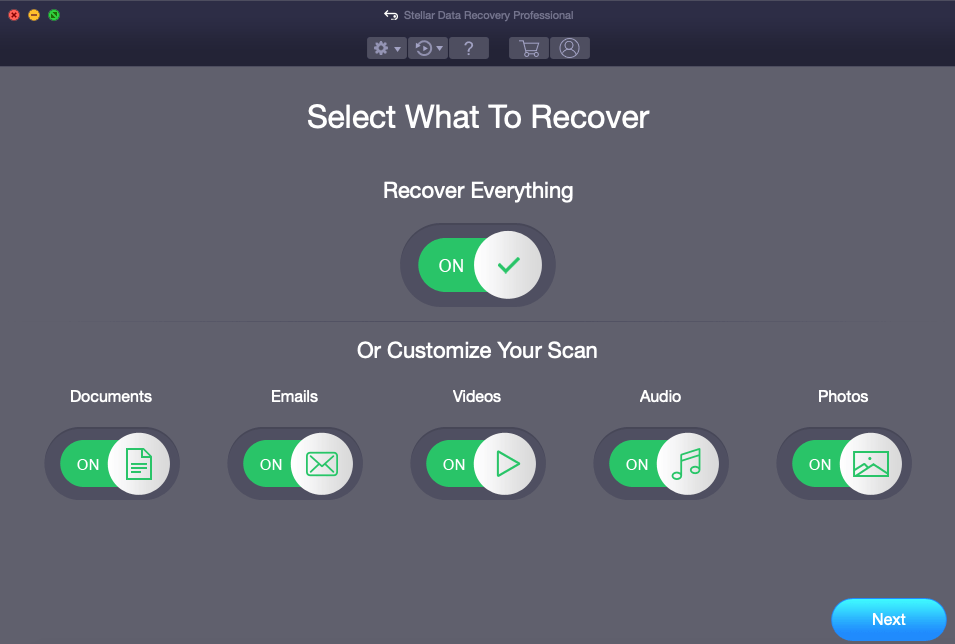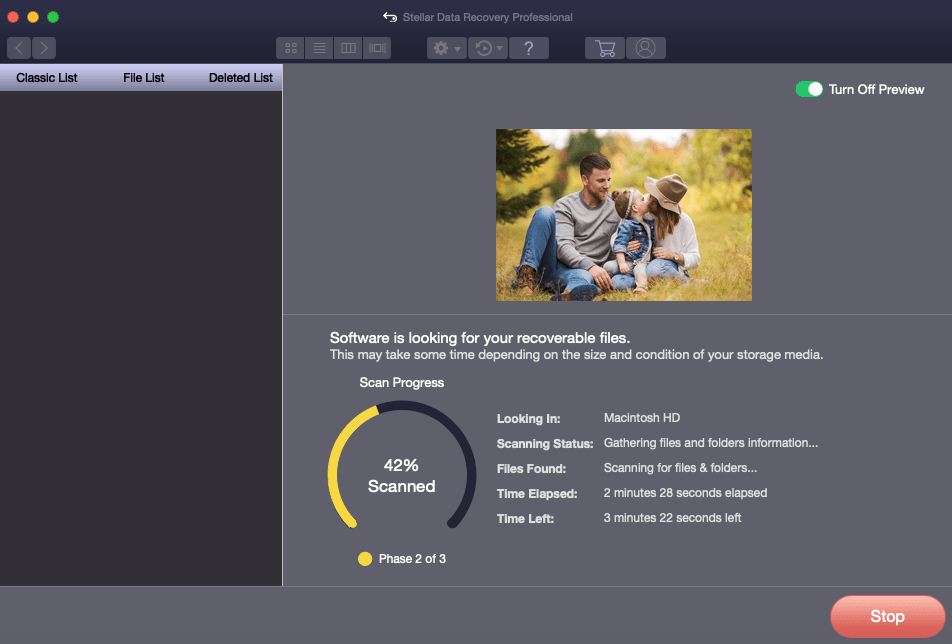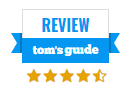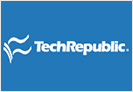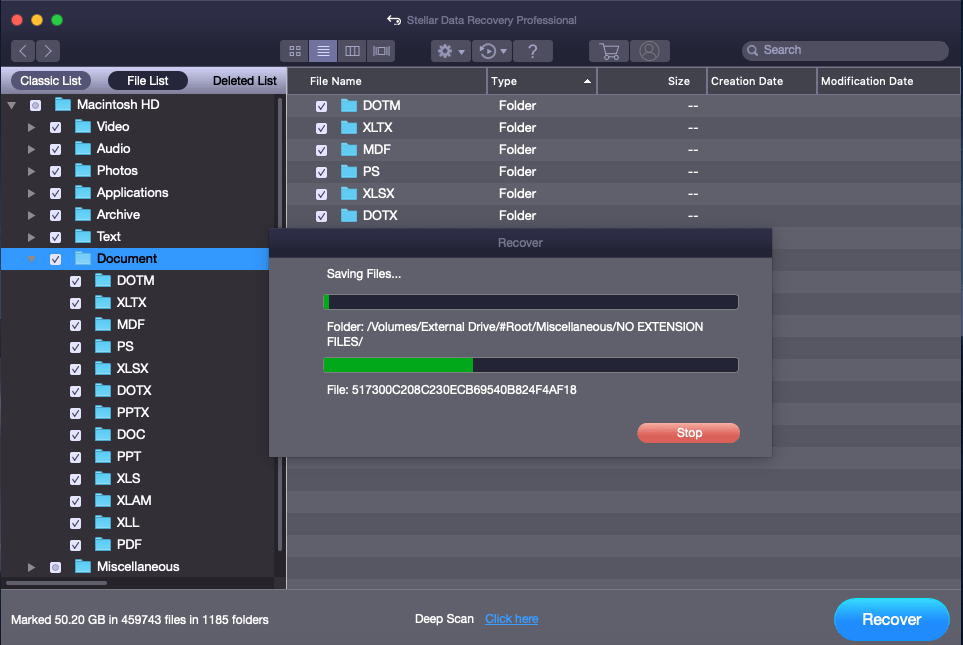
DIY Data Recovery Software for Mac
-
Recovers data from any Mac storage device.
-
Recovers data from severely corrupt, unmounted, and encrypted volumes
-
Recovers unlimited types of files by using the file signature
-
Real-time drive monitoring and disk cloning for secure data recovery
-
Supports all current macOS
Data Recovery from Any Mac Device
Recover lost or deleted data from any type of Mac device and compatible storage media: hard drives, fusion drives, SSDs, SD cards, USB flash drives, and more. Stellar Data Recovery has been critically reviewed for effective Mac data recovery from all types of corrupt, damaged, deleted, or formatted volumes.
Now also supports the APFS file system for macOS High Sierra and Mojave!
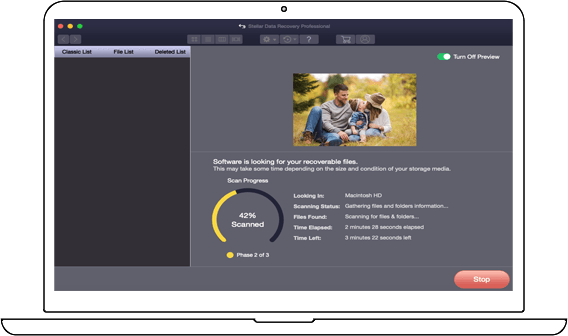
Features
Works in All Data Loss Situations
With its smart duo of Quick Scan and Deep Scan, Stellar Data Recovery will locate every bit of recoverable data.
The Deep Scan utility even recovers data from RAW or inaccessible volumes!
Recover Data from Lost Volumes
Just 3 simple steps— scan for all the deleted partitions, select the desired partition, and recover the data. Locates every partition or volume that was ever created!
This feature also helps retrieve data from an accidentally deleted BootCamp Partition.
Recovers Completely Deleted Files
So, emptying the Trash folder will never again result in losing that one important document you thought you would never need again.
Customized Scanning
Drive Health Monitoring and Cloning
Scan Disk detects bad sectors on a drive and determines whether the affected drive or volume can tolerate data recovery.
Clone Disk lets you create a replica of the affected drive to avoid permanent data loss situations due to drive failure.
Disk Imaging for Quick Recovery
Stellar Data Recovery lets you create an image of such hard drives which can then be used for faster recovery of all your data, thus eliminating the risk of permanent loss.
Simple Interface, Easy recovery!
With its simple and user-friendly interface, your data is recovered in simple in 3 easy steps: select, scan, and recover. Preview your recovered data while scanning to help you quickly decide which files that should be recovered.
System Requirements
Processor: Intel
Operating System: macOS Monterey 12, Big Sur 11, Catalina 10.15, 10.14, 10.13, 10.12 & 10.11
Memory: 4 GB RAM (8 GB recommended)
Hard Disk: 250 MB of Free Space
Current Version: 11.3
FAQs
Does Stellar Data Recovery Professional for Mac support 64 Bit version? Will it work with macOS Big Sur or Catalina?
Yes. the software is compatible with a 64-bit CPU. Also, it works flawlessly on macOS Monterey 12, Big Sur 11, macOS Catalina 10.15, and Mojave 10.14.
Note: The software runs perfectly with previous versions of macOS up to Mac OS X El Capitan 10.11.
Can I recover any kind of file with Mac Data Recovery?
Yes, you can. All of the most frequently used file formats can be recovered with ease. If you know a file extension that is not being restored by the software, you can easily add it to the existing list under Preferences/Add Header. You can also filter out a certain file type or format to speed up your recovery process.
What does the Demo version of Mac Data Recovery do?
The Demo version of data recovery for Mac supports scanning and file preview of files smaller than 10 MB, allowing you to see whether your lost files can be recovered at all. To fully recover lost data, you will need the full version of Mac Data Recovery.
What are disk images and can I simply use them as data storage or with other software?
Recovery images (.dmg) are specialized, compressed files, containing base information about the data that you can use to fully restore the files listed in it. Stellar Data Recovery Professional for Mac scan images cannot be mounted alone or within other programs – they are meant to be used only with Stellar Data Recovery Professional for Mac. Similar images from other recovery programs cannot be used with Mac Data Recovery either.
How long can a recovery scan take?
This depends mainly on the size of the drive you are scanning, as well as whether the Deep Scan option is chosen. Deep Scan checks every single block it can locate on the drive to fully rebuild lost information, making it more time-consuming. Applying filters for both data types (Photo, Video, Audio) and file formats (such as JPEG, BMP, etc.) can shorten data recovery a lot, if you know that you need only certain types of data.
Can I scan external hard drives or USB thumb drives?
Yes, they will appear in the drive list, alongside all of your internal storage devices. Stellar Data Recovery Professional for Mac supports APFS, HFS, HFS+, FAT, FAT16, FAT32, ex-FAT, and NTFS formats. You can choose the new directory for recovered files as well.
Can I recover a damaged Mac boot partition?
Yes. You will, however, need a rescue disc containing a functioning macOS to boot the system and have Mac Data Recovery either on this separate media or on healthy partitions of your computer. After successfully booting, open Mac Data Recovery and create a recoverable image of the original, broken boot volume.
I think my hard drive might have bad sectors. What can Mac Data Recovery do to fix this?
Seeing how bad sectors usually result from physical damage, the best solution would be to create a recovery image of the potentially damaged drive as soon as possible to avoid further damage. After that, the image can be used to recover all the files that have not been damaged yet.
As for the bad sectors themselves, no recovery or repair software can fix them. It would take a specialized service, like Stellar Laboratory Services (only in select European countries), to potentially repair the drive fully and remove the bad sectors.
Is it possible to recover data from a password-protected drive?
Yes, but only if you have the password. Encrypted hard drives can be affected by viruses, corruption, or physical damage same as any other drive and such issues can be fixed with Mac Data Recovery. After entering the password, the encrypted drive will be seen as a normal drive, giving you the same scanning and Mac recovery options.
However, if you have lost the drive’s password, regular software, including Mac Data Recovery, will not be able to help and only sophisticated specialists might be able to break into your drive and retrieve your data because of how complex modern encryption methods are.
What is ‘Sample File,’ asked by the software, when I click on Advanced Repair?
In case your video file is severely corrupt, the application allows you to repair it by adding a Sample File to it. A Sample File is a working video file created from the same device and of the same format as the corrupted file. It can be of any size. Stellar Repair for Video uses the information from the sample file and repairs severe corruption in videos.
I have completely erased some files from the Trash folder. Can Data Recovery for Mac recover them?
Yes. Mac Data Recovery explores all bits located on a drive, attempting to find recognizable file formats and rebuilding them. Deleting files from Trash doesn’t overwrite them, but rather opens up their location fully for new data to be written on, giving the old data a chance to be restored. Just avoid writing tons of new data on the drive you want to recover files from, because writing over older data will make it permanently lost.
An entire volume seems to be missing from my Mac computer. Can Mac Data Recovery help?
Yes.
- Open Mac Data Recovery, choose Recover Everything and press Next
- Scroll through the available drive list and choose the Can’t Find Volume option
- Choose the drive that has the missing partition and click Search
- The software will find all the possible missing partitions from the chosen hard drive
- Once the Lost Volume is located you can select and run Scan or Deep Scan to recover enclosed files within the lost volume.